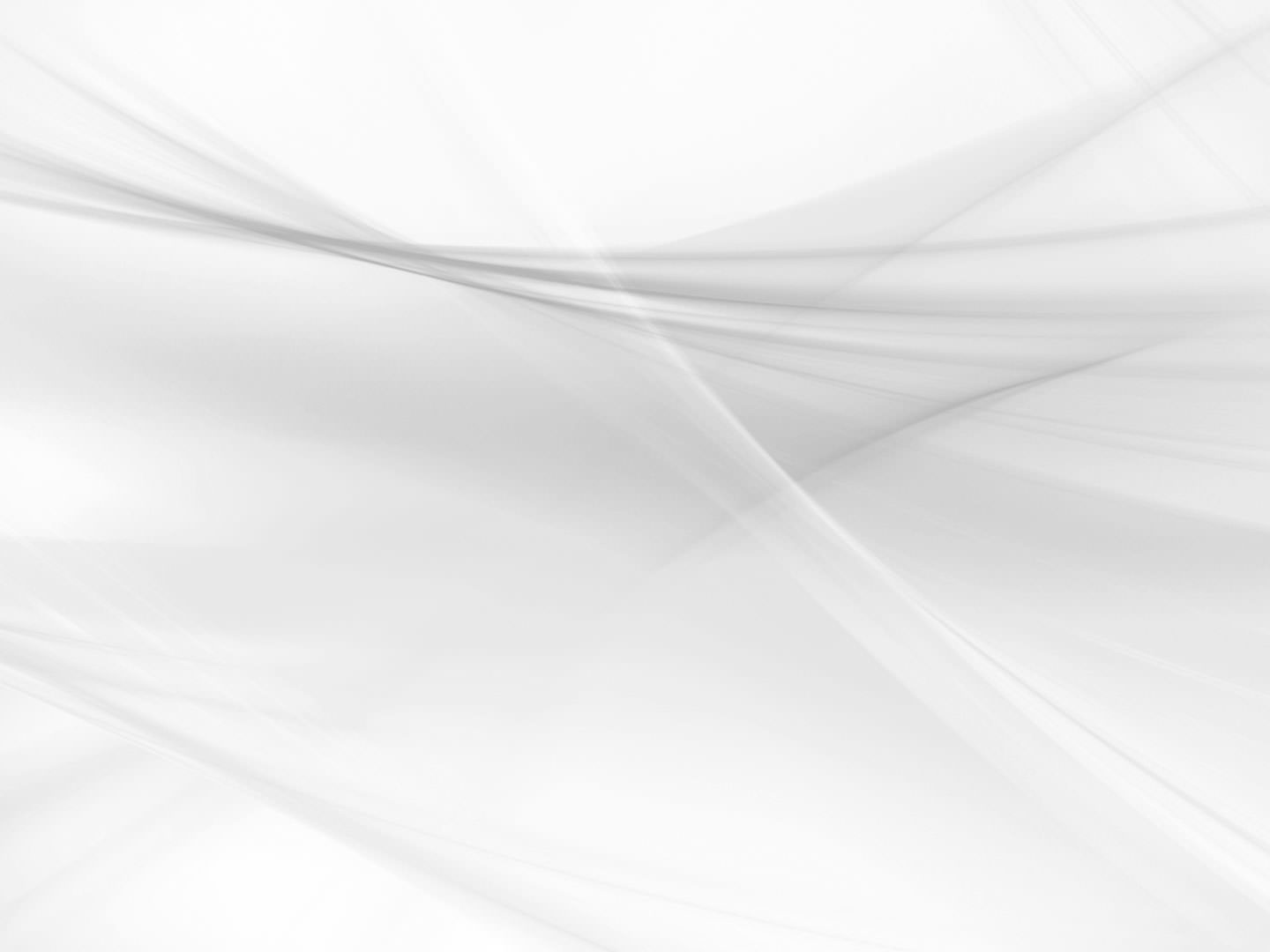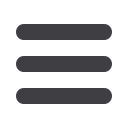
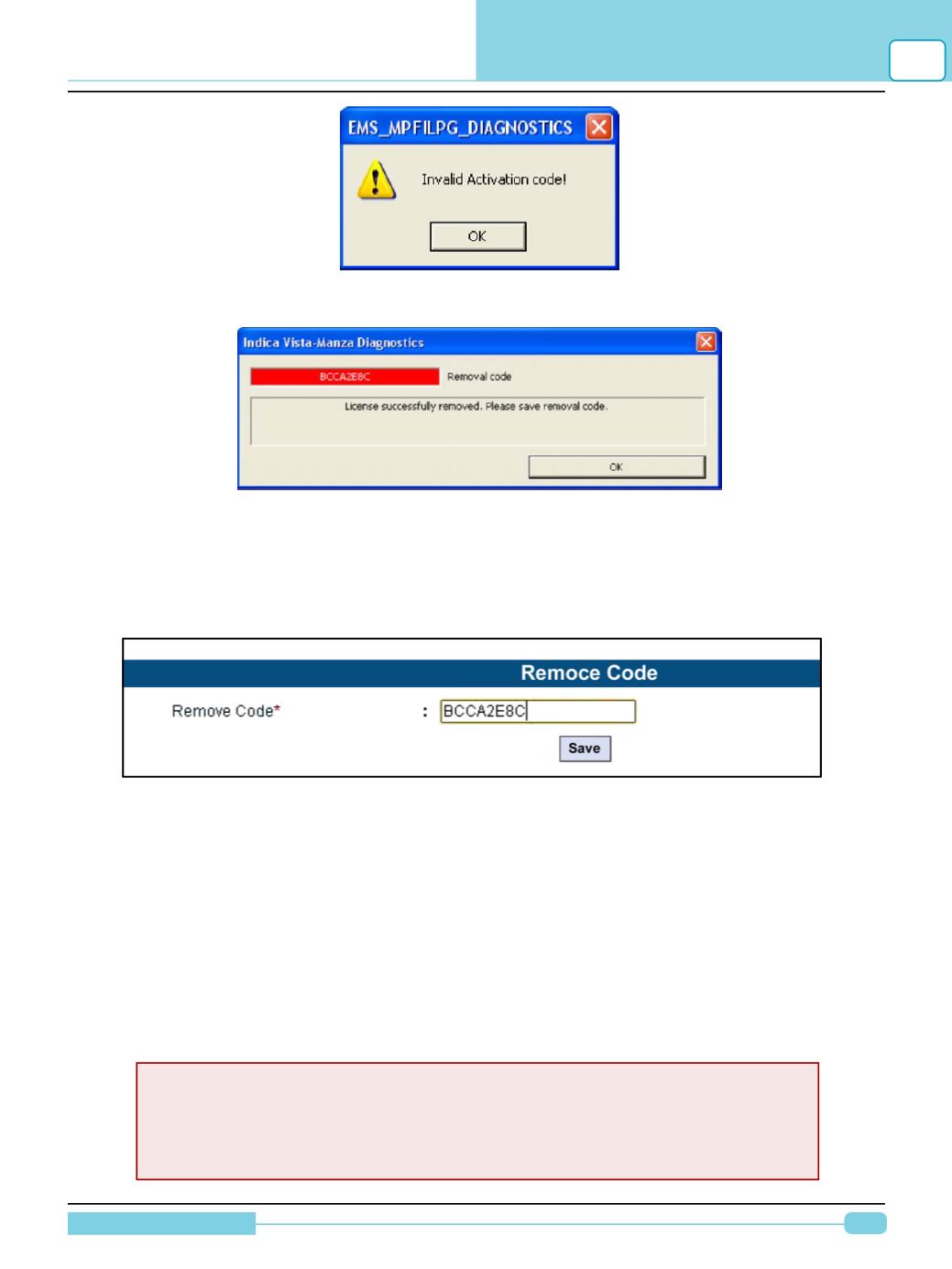
115
Diagnostic Manual
TML DIAGNOSTIC SUPPORTWEBSITE
8
•
Remove Code will be provided to you on a screen. Note down this Removal code
•
In the Support ED website, go to unlock code screen & click the Remove code icon.
Here, you have to enter the Removal code received earlier.
•
Save the record. If the code is correct it will accept and the record will be deleted from the Service
Request Details.
•
Now you can install the diagnostic software to a new PC / Laptop. After installation you will get
same License screen similar as Image1, only difference will be that the software will be locked.
•
You will have to raise a Service Request for generation of the INIT / Activation Code, by logging on
to Support ED website. Enter the MID and SITE Code on the locking screen and Save the request.
Send us a screen shot of the saved Service Request for our reference. On our approval, you have
to repeat the same process for the code generation.
•
Finally, you can run the software.
Important Points :
•
The ‘Remove License’ procedure allows user to transfer the same software to
any other required laptop / PC & get the INIT code from website same as First
time INIT code.