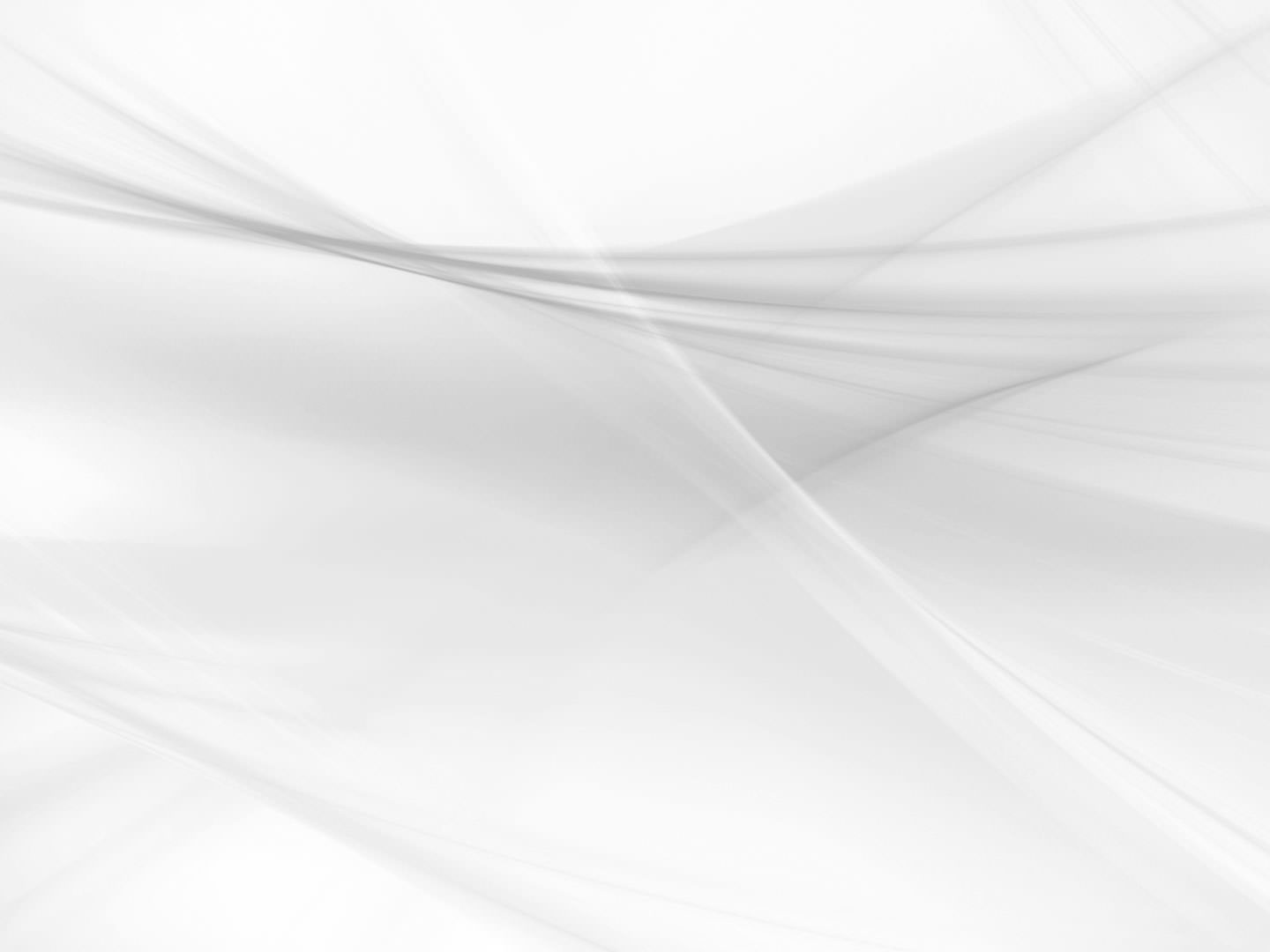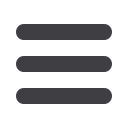
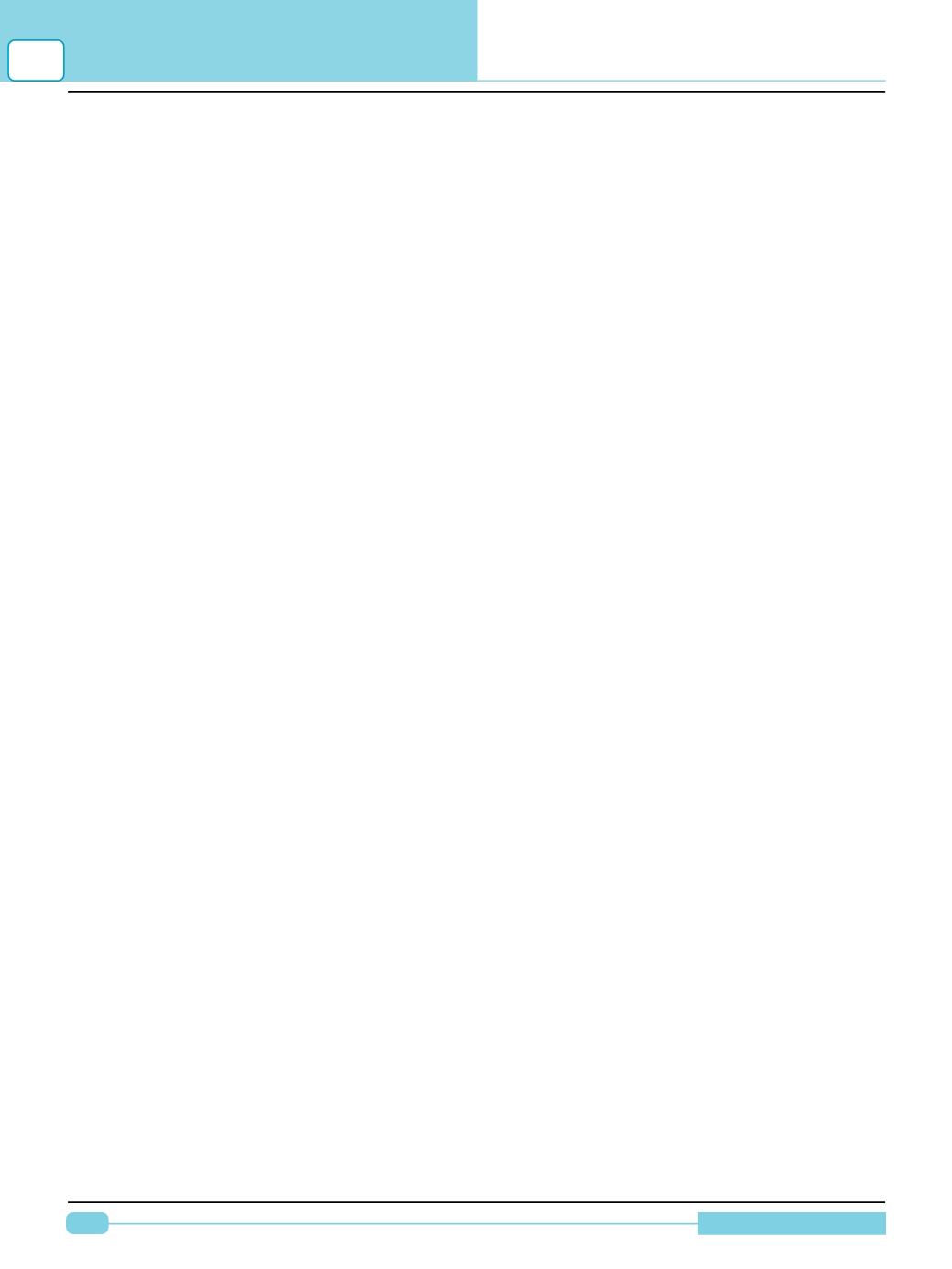
128
Diagnostic Manual
12
FREQUENTLY ASKEDQUESTIONS (FAQ’S)
FREQUENTLY ASKED QUESTIONS (FAQ’S)
Following are FrequentlyAsked Questions getting usually from dealers about software related issues
or Onboard diagnostic (OBD) related information.
This section will provide information in details about the subject queries.
1) Question / Issue: The Laptop having Diagnostic software is corrupted and is formatted.
What procedure I need to follow to get the software back and working.
Answer:
You need to re-install the diagnostic software.
Follow the below mentioned steps.
1. Download and Install the Pre-requisites required for the diagnostic software. This can be
downloaded from Support ED website with Part No. 210323359949.
2. Download and Install the desired diagnostic software.
2.1) you are provided with a CD having the software, Install the software.
2.2) In case you need to install latest version, It can also be downloaded fromSupport EDwebsite.
Click on Products link on the website. Software Part No. will be present on the CD provided
to you.
Note:
The Serial number is provided on the CD which will be required for downloading the software.
After installation you will get a Lock screen having MID and SITE code on it. You need to unlock the
software usingActivation / INIT code.
INIT Code generation and Activation of the Software
You will have to raise a Service Request for generation of the INIT / Activation Code, by logging on to
Support ED website Enter the MID and SITE Code on each of the locking screen with other required
details and Save the request. If you are raising the Service Request for the first time, the system will
provide you the INIT code. If you have done it before, you will need approval. For the same send us the
screen shot of saved Service Request. On our approval INIT Code will be sent via e-mail to the regis-
tered email id. Using this INIT code the software can be unlocked & finally, you can run the software.
2) Question / Issue: Silicon Engine USB / SAMTEC HS Light unable to communicate with
vehicle.
Answer:
Possibly you do not have USB drivers installed on the laptop, with which you trying to do
communication. Download and Install the Pre-requisites required for the USB device. This can be
downloaded from Support ED website with Part No. 210323359949.This will contain all the Pre-
requisites, find Install14230USBDrivers.exe named item and install it.
Note:
Silicon USB VCI is not supported on
1. Windows VISTAand above Operating System.
2. WinXP 64 bit Operating System. For the same you need to use SAMTEC VCI.
3. Question / Issue: Dll loading error: mscoree.dll / mscorlib.dll OR Diagnostic Software not
opening after unlocks code.
Answer:
From the information provided, it suggests that either prerequisites have not been installed
or incorrectly installed. Follow the below mentioned steps: